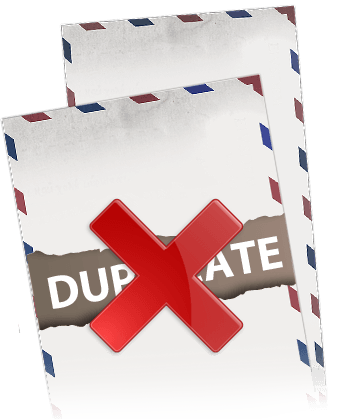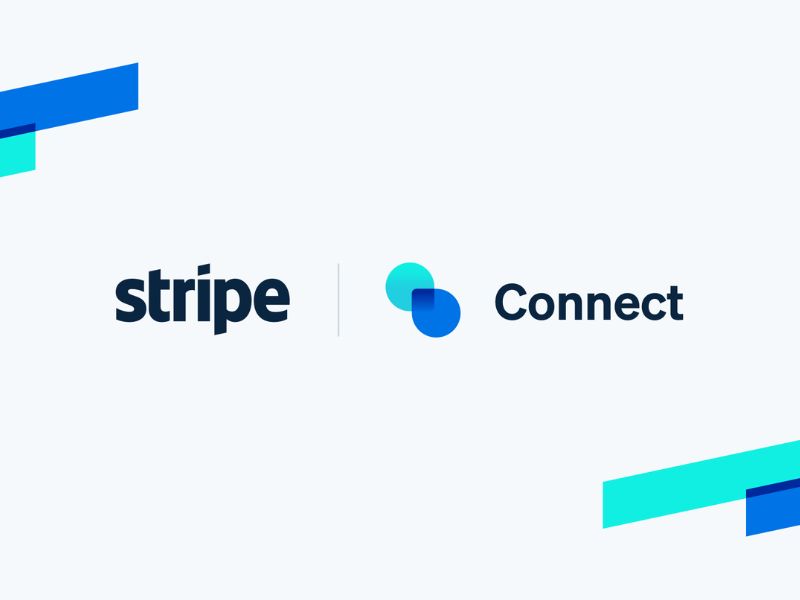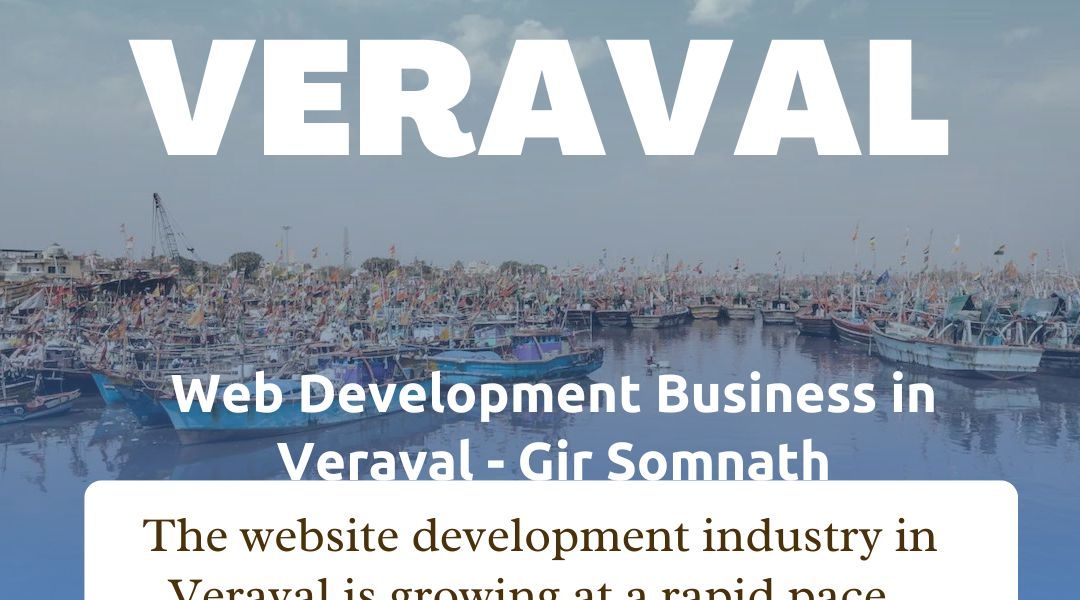How to Stop Microsoft Outlook or email client From Receiving Duplicate Emails.
Receiving duplicate copies of an email message is a rather common problem that
can occur while using a POP3 email client like Outlook. Beyond incorrect rule
settings, there are multiple possible reasons why this can occur. The Microsoft
Outlook executable is not limited to only one running instance. If multiple
instances are running, duplicate requests to your POP3 server may result in
downloading the same message twice. In other cases, leaving a copy of the
message on the server or having two POP3 accounts for the same profile may cause
you to receive the same message more than once.
==============================
Ensure Only One Instance is Running
Step 1
Right-click the taskbar and click “Start Task Manager.”
Step 2
Click the “Processes” tab.
Step 3
Click the “Image Name” column. This sorts all processes alphabetically. You
should only have one “Outlook.exe” listed. If you have more than one listed, you
may receive duplicate emails.
Step 4
Right-click one of the “Outlook.exe” listings and click “End Task.” Click “Yes”
on the confirmation dialog.
==============================
==============================
Profiles with Two POP3 Accounts
Step 1
Open Outlook.
Step 2
Open the “Tools” menu.
Step 3
Click “Send/Receive Settings” and click “Define Send/Receive Groups.”
Step 4
Double-click the group to display the accounts.
Step 5
Click one of the two accounts and remove the check from the box next to “Receive
mail items.”
==============================
If you still face the issue I would request you to install a fresh version of
outlook. You can also try and test this on another machine. Hope this helps.